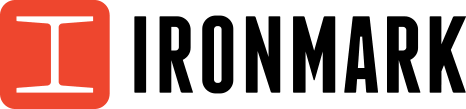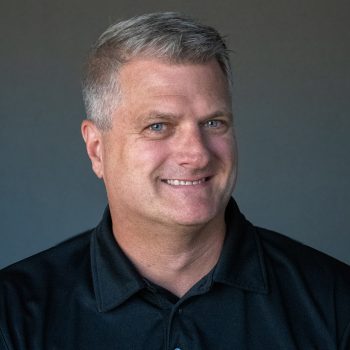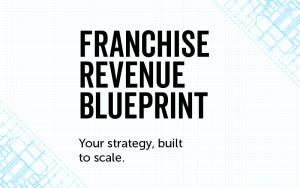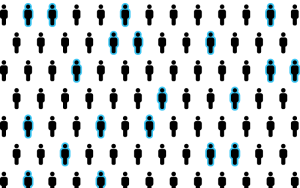Your team has approved the design for your project, and now it’s time to send it to the printer and you’re asking yourself: how do you make a print-ready file?
Follow this pre-print checklist for graphic designers to make sure your file is set up correctly for your print partner. Having your file saved in the proper format, with the correct bleed, crop marks, and other technical details, reduces the back-and-forth with your printer, saving time and making sure your graphics look as good when they’re printed as they do when they’re on your computer screen.
- Proofread
- File Format
- Print Marks
- CMYK v. RGB
- DPI And Resolution
- Imposition
- Embed Fonts
- Standard v. Rich Black
Pre-Press Checklist
In order for your graphic on your computer to match what the printer delivers, you must prepare your file. Speaking the language of graphic design is helpful, so knowing your graphic design terms makes the process easier in case there are questions or back-and-forth with your print partner. Consider the below as a key part of your Pre-Press Checklist.
Related: 11 Graphic Design Terms You Need to Know
Proofread
Once you send your file to print, you don’t want to ask for last-minute edits. This causes unnecessary headaches and delays in your timeline. Before sending off your file, check for any mistakes in spelling, typography, and spacing. Has the graphic been approved by everyone on the team? The more eyes on a graphic, the better – it will help you see any little mistakes that may have been overlooked.
File Format
When supplying PDF art for production, there are three basic requirements. Hi-resolution, proper trim size, and 1/8” bleeds.
Hi-resolution images should net 300 dpi when output. For example, if an image starts life as a 72 dpi image, but is placed at 20% in the document, the net resolution is 360dpi, but be careful, because the converse is true as well. Placing a 350 dpi high res image at 300% will yield a 117 dpi net resolution. Of course, art takes many forms, and when it comes to type and logos, neither should be rasterized. Logos should be vector and type should be live and embedded. Vector images are generated in software like Adobe Illustrator, using lines and curves to create “scaleable” art, which allows you to enlarge without losing quality, while raster images are made from pixels which cannot scale up to without loss of apparent quality.
The trim size of a PDF is set automatically in software like InDesign, provided the setup is defined properly. Make sure that the output is set for single pages, with crop marks and bleed. When viewing a properly saved PDF in Acrobat, the trim line will be visible within the crop marks, showing where the art will be cut, and any art that bleeds off of the page will be extended 1/8” beyond that trim.
In order for PDF output to include bleeds, the document must be set up as such. look at all of the edges your document to see if any art needs to be extended out before making the PDF, and always review the final PDF for resolution, content and bleeds before sending off to press.
Related: Vector vs. Raster Files
Print Marks
The graphic files will need to have the correct bleed and crop marks. The bleed is the area of your graphic that will be cut off after printing. If you want your print design to go all the way to the edges, a bleed is necessary. Crop marks tell the printer where to cut. You can extend your design into the bleed area when necessary.
CMYK vs. RGB
Should you save your colors in CMYK or RGB? CMYK (Cyan, Magenta, Yellow and Black) is for print, and RGB (Red, Green and Blue) is for online graphics. Converting your RGB to CMYK will give you a better idea of what to expect off press, especially with colors outside the CMYK gamut like bright greens and blues. If you are unable to convert all of your colors, our RIP software is designed to make those conversions on every PDF.
DPI and Resolution
Are your graphics going to print crisply? It depends on the DPI and Resolution. A higher resolution means there’s more detail, while a higher DPI means a higher resolution level. For example, when DPI is used for print, the standard is 300DPI, as it presents the best quality image. Resolution is often used to determine the quality of both digital and printed images, and is also used to measure the size of photos in many cases.
Imposition
Imposition refers to arranging single pages into a layout for press. All imposition is done at IM based on press, sheet size, and production requirements. If you’re producing multiple pages, make sure that your graphics are paginated correctly so they will be printed in the correct order.
{{cta(‘ec83678d-c02b-43c8-affa-9197e493e88e’,’justifycenter’)}}
EMBED Fonts
Embedding your fonts ensures that the fonts you initially chose are what gets printed, and that when the file is sent to the printer, missing fonts aren’t replaced. So Alternatively, you can package your fonts and send them along with the file to the printer if changes or variable setup is required. Converting fonts to outline is an extreme method to lock down the font, but is not reversible and makes type edits difficult.
Outline Fonts
Outlining your fonts ensures that the fonts you initially chose are what gets printed, and that when the file is sent to the printer, missing fonts aren’t replaced. Alternatively, you can package your fonts and send them along with the file to the printer.
Standard vs. Rich Black
The black used in black and white printing (standard black) is not the same as what is typically used with a color print (rich black). Standard black is 100% black ink, while rich black contains other colors and is much darker. It will look the same on your computer screen, but when printed, the difference is noticeable.
Be Prepared
Going back and forth with a printer because a file isn’t ready for print not only makes the print take longer, it leaves more room for errors. After deciding on a graphic, formatting the file is the next crucial task to make sure the printer has everything they need to print. The file must be saved in a high-resolution format to avoid pixelation, have the right colors, and include bleed and crops so it can be printed. You shouldn’t feel lost, though – and Ironmark can help guide you through the process. Our design and print professionals can be with you every step of the way, so get in touch whenever you’re ready.